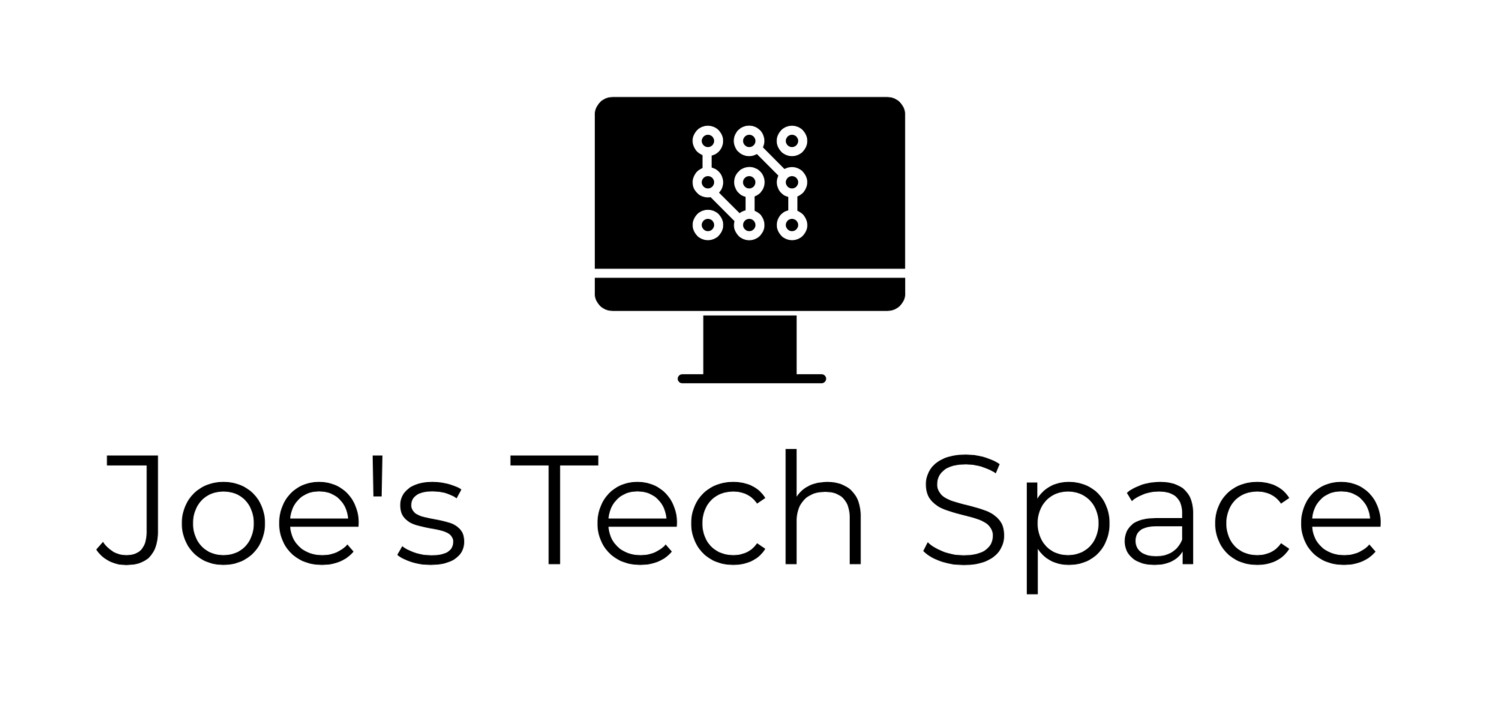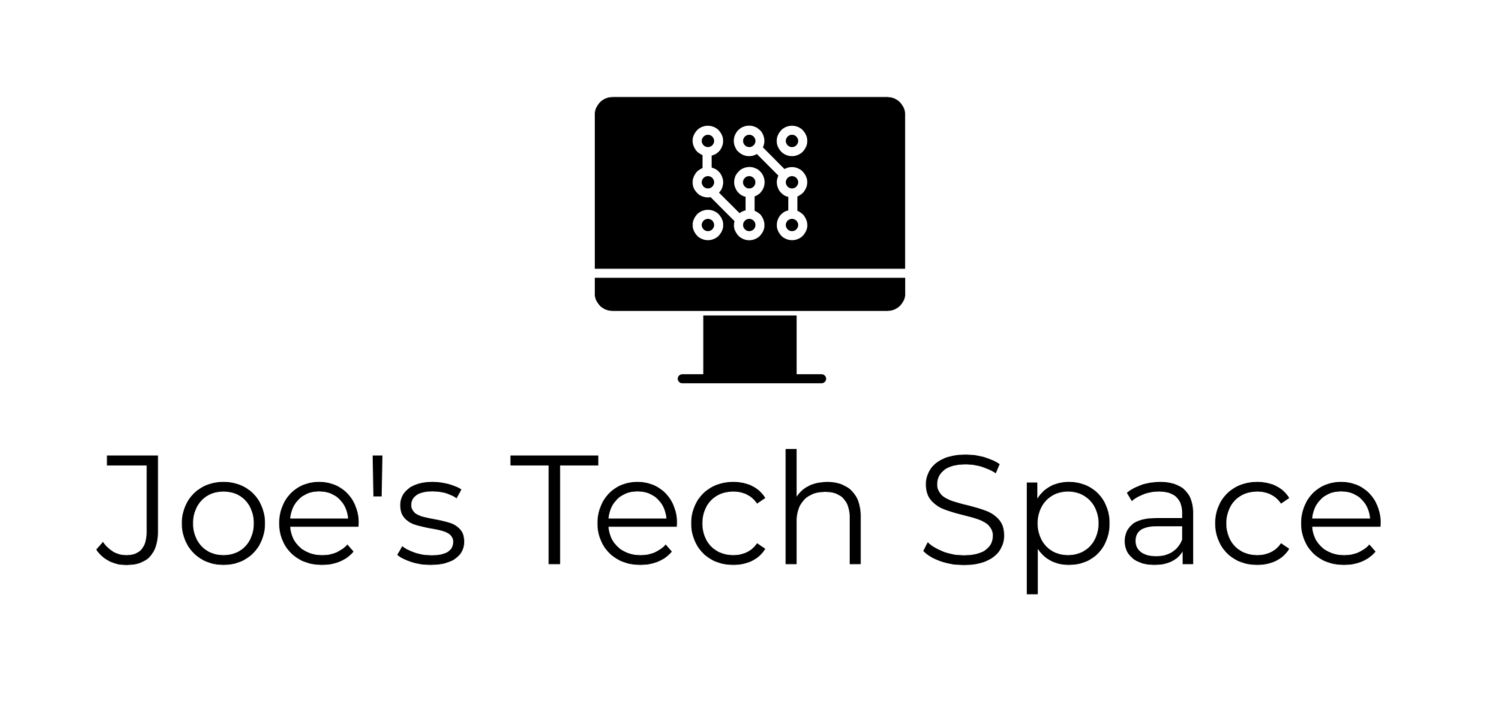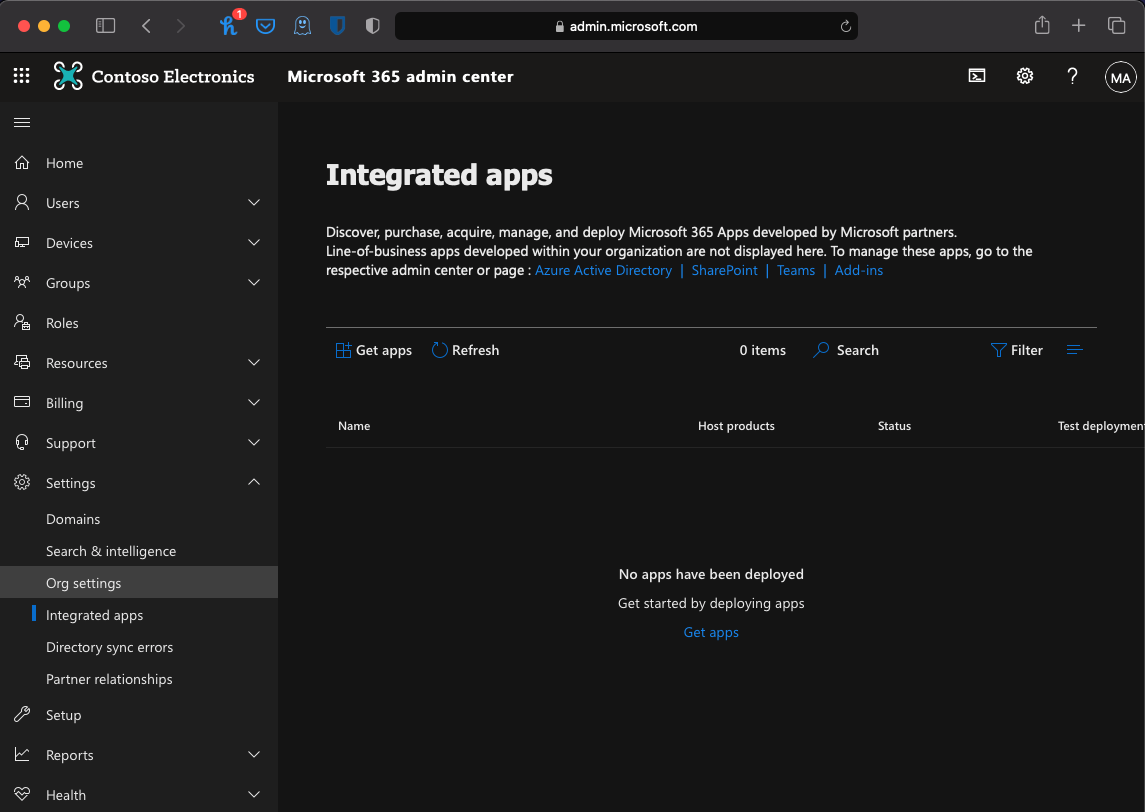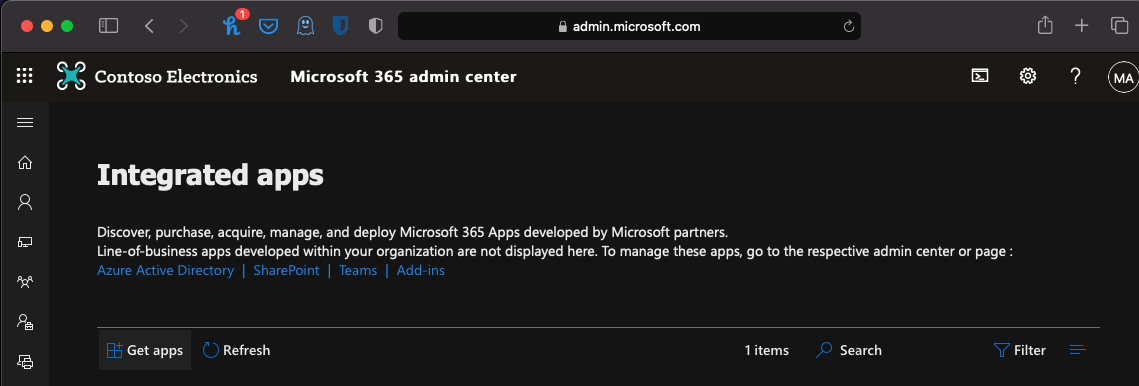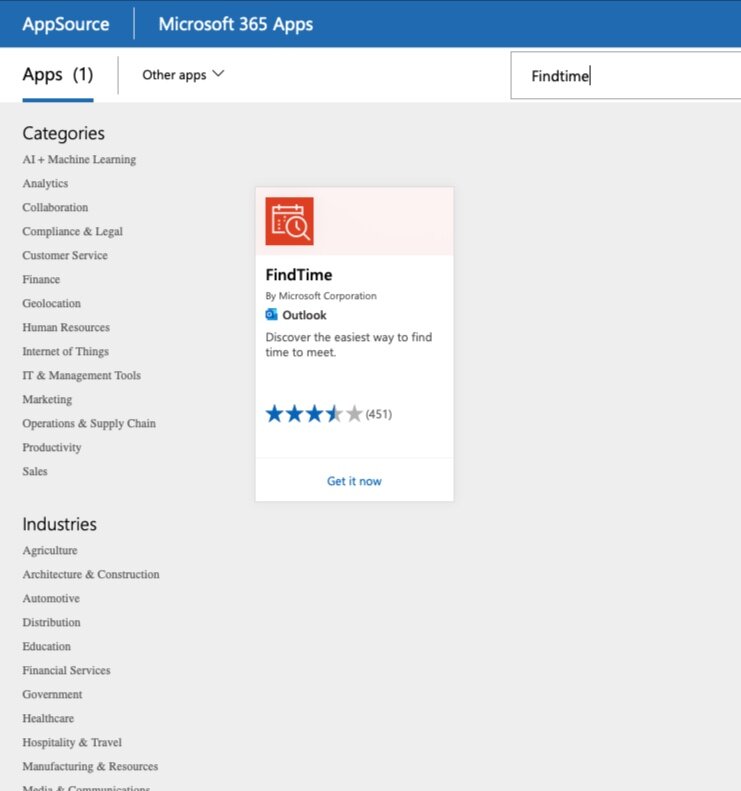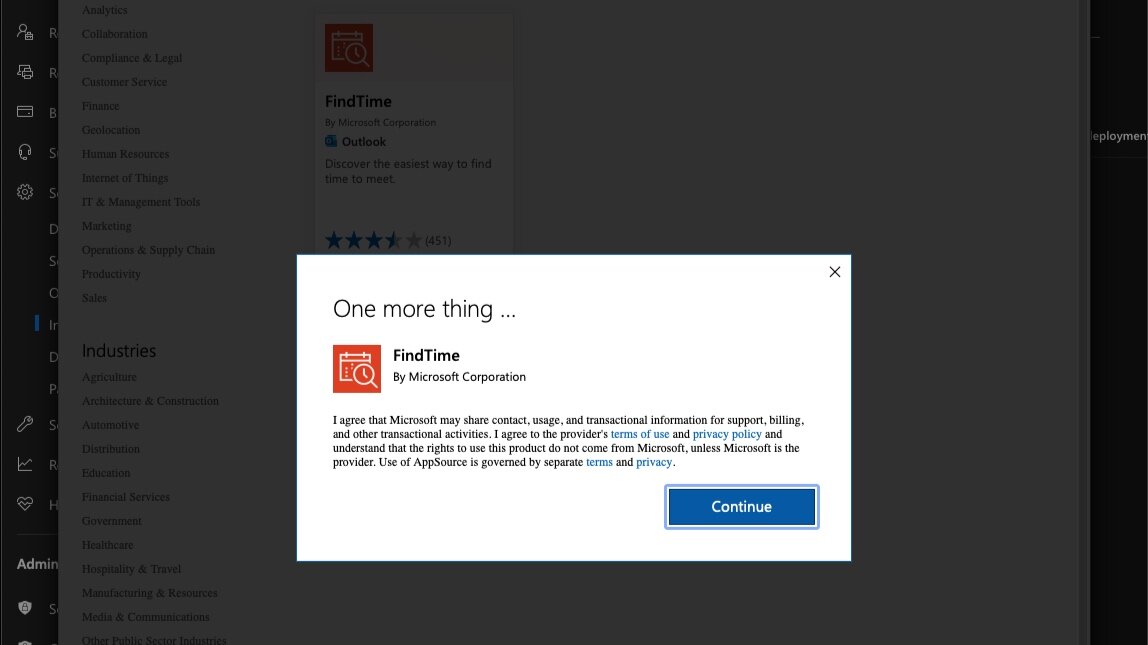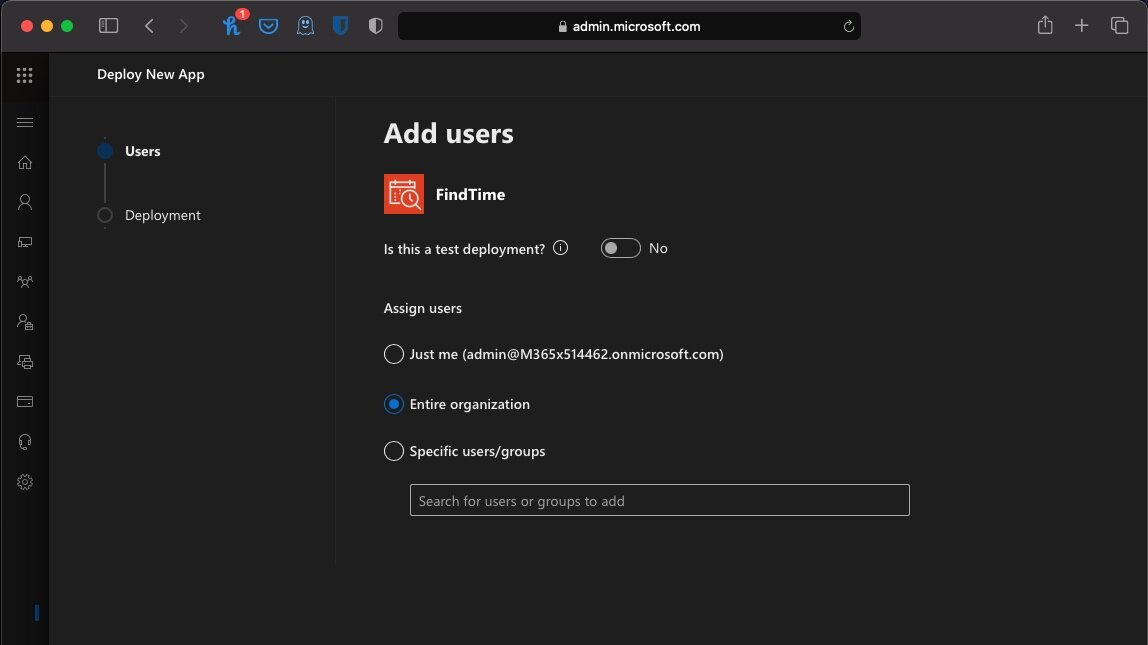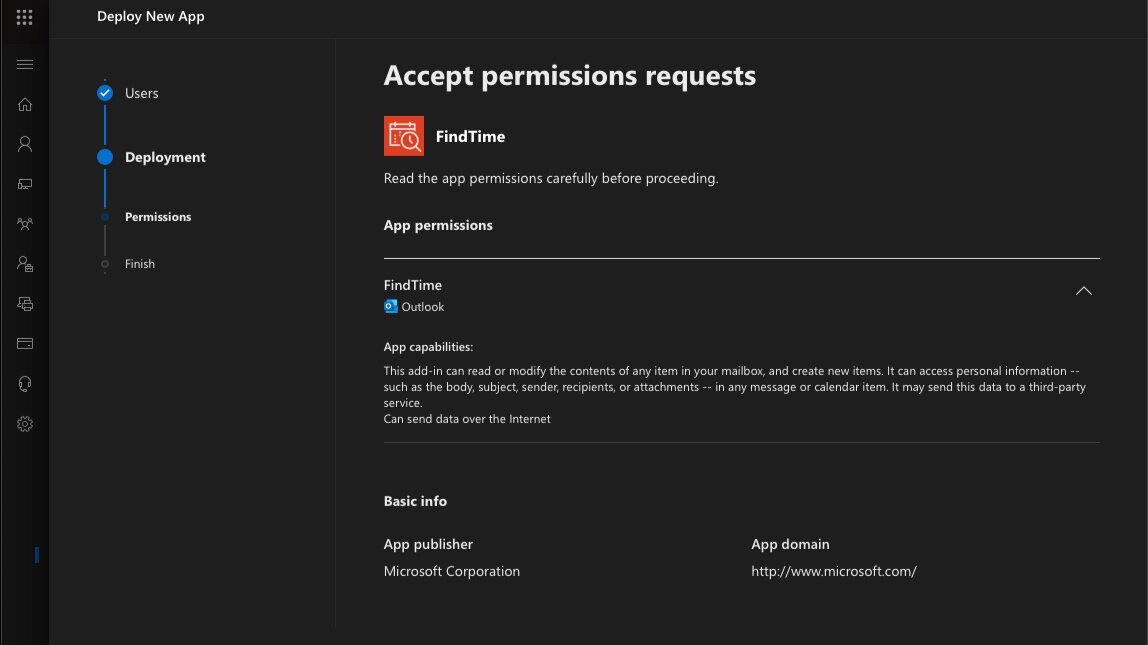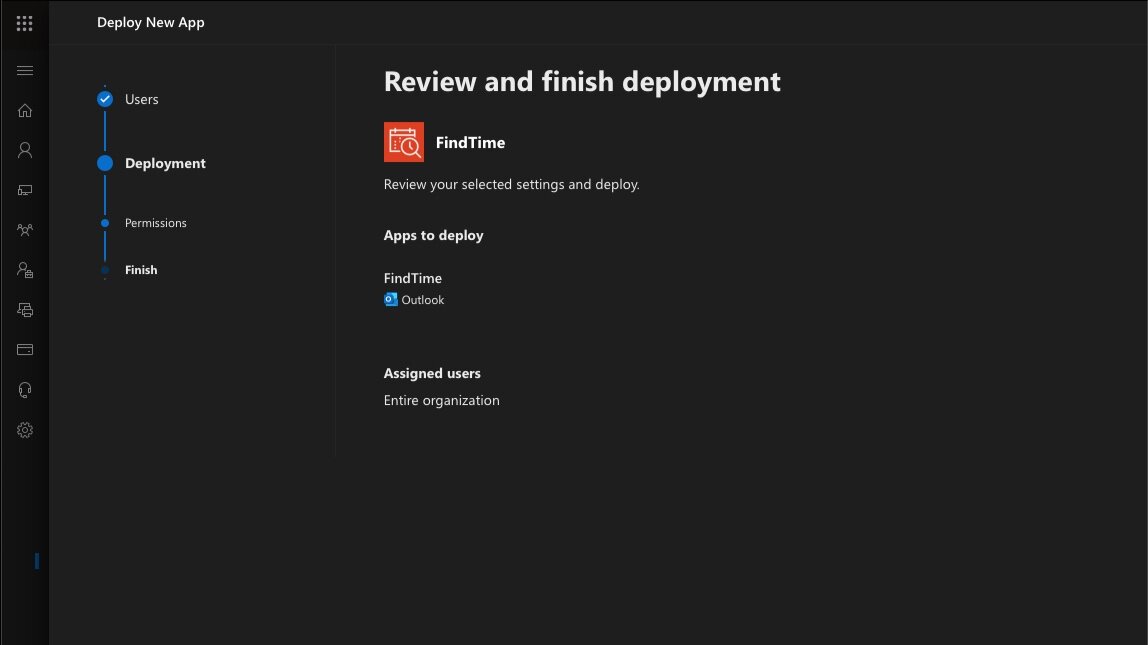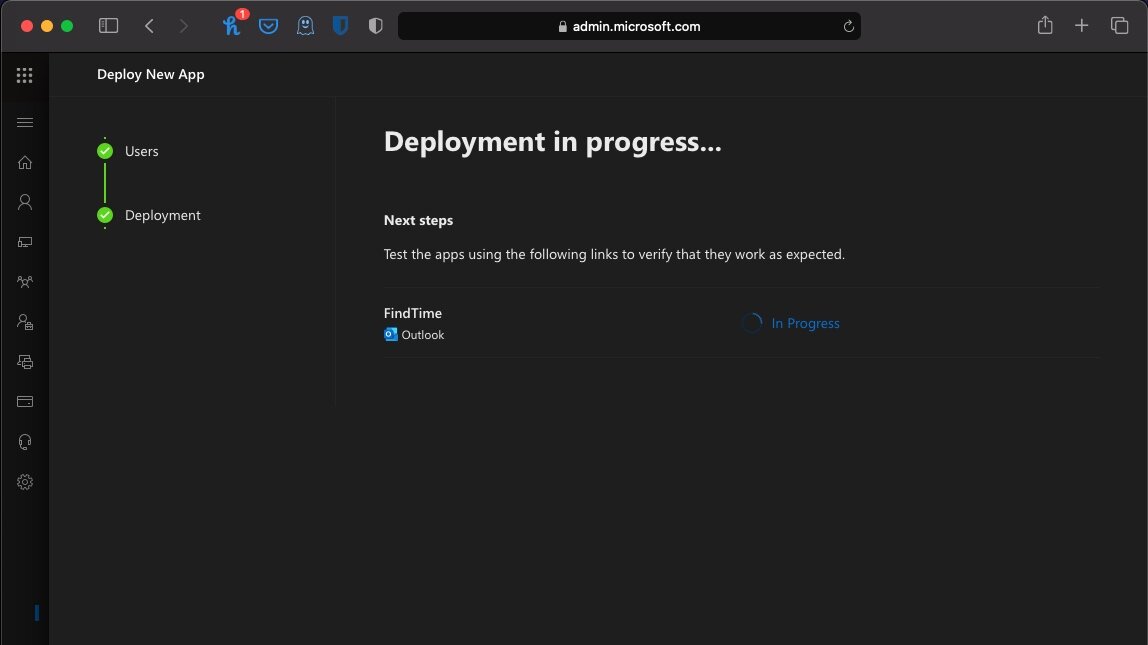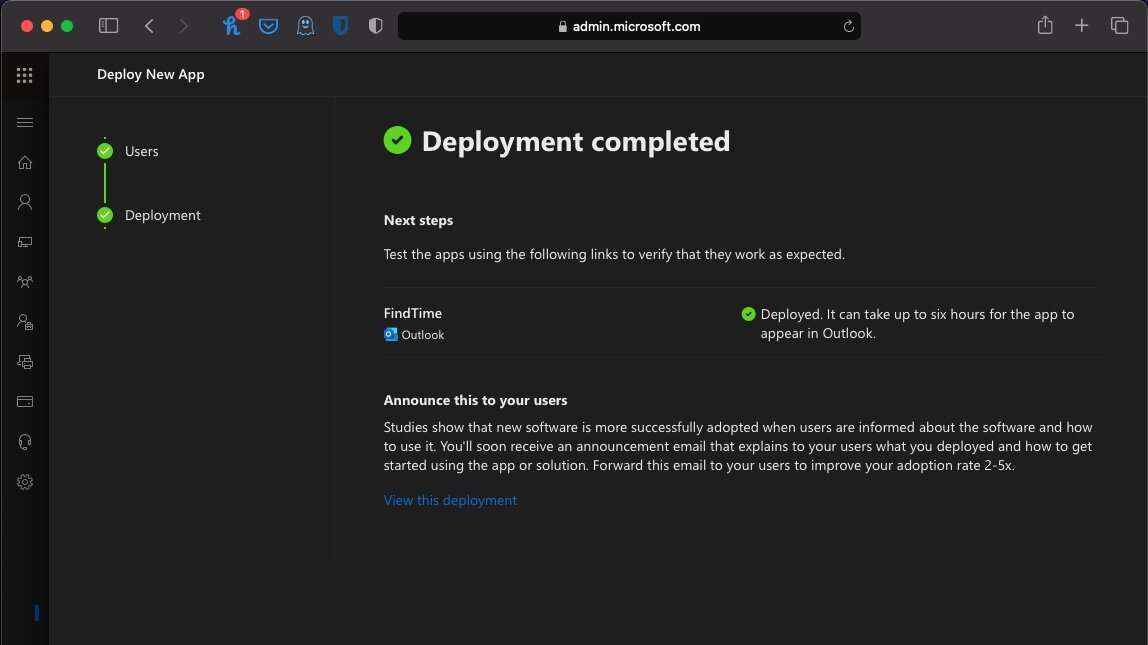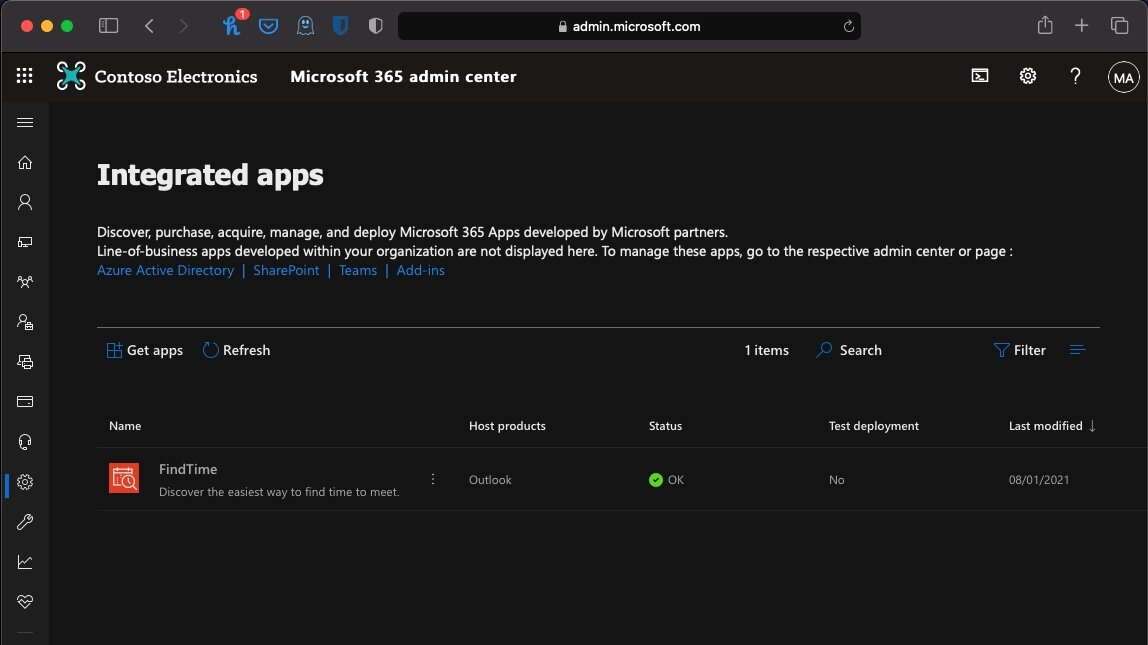FindTime - What is it and how to deploy it in Microsoft 365
Have you ever found yourself frustrated at the time it takes to organise a meeting? Especially now during COVID-19 induced lockdown forcing work from home.
I have.
I’ve even found at times it takes longer to organise a meeting than it does to actually run the meeting itself!
I always thought it was a stupid issue to have in todays world where there’s so much possibility for automation. Then I found FindTime.
What is FindTime?
Put simply, FindTime removes the requirement to chase up individuals for their availability and then try to match it up to everyone else’s availability.
The way it works is simple:
The organiser composes an email to all the people who are required in the meeting.
The organiser then adds a FindTime poll via Outlook or Outlook on the Web.
Within FindTime, the organiser specifies the times that they are free and provides up to 20 options over a number of days. They then also specify the duration of the meeting, whether the meeting is Teams meeting or not and some additional options, such as if recipients are allowed to suggest new times or if recipients must verify their identity before voting.
The FindTime poll then gets added to the message and the organiser sends it out.
Recipients receive the message and choose the times that best suit them. They can also view the times that other people have already chosen and finally, they choose their preferred time.
Once all recipients choose a time, it’s likely there’s a time that suits everyone. It’s then time to send a meeting invite out to everyone for that time and date.
FindTime automatically sends a meeting invite out for the agreed time, once a consensus has been reached.
You sit back and do nothing while everyone chooses the times they’re free and the meeting is automatically organised. No more chasing. No more availability frustrations.
How to use it
Sounds great, right? I agree.
Before I go into how to deploy it across an organisation, I’ll demonstrate how it actually looks from an end-user’s perspective.
Please note though, FindTime is only available to Exchange Online users.
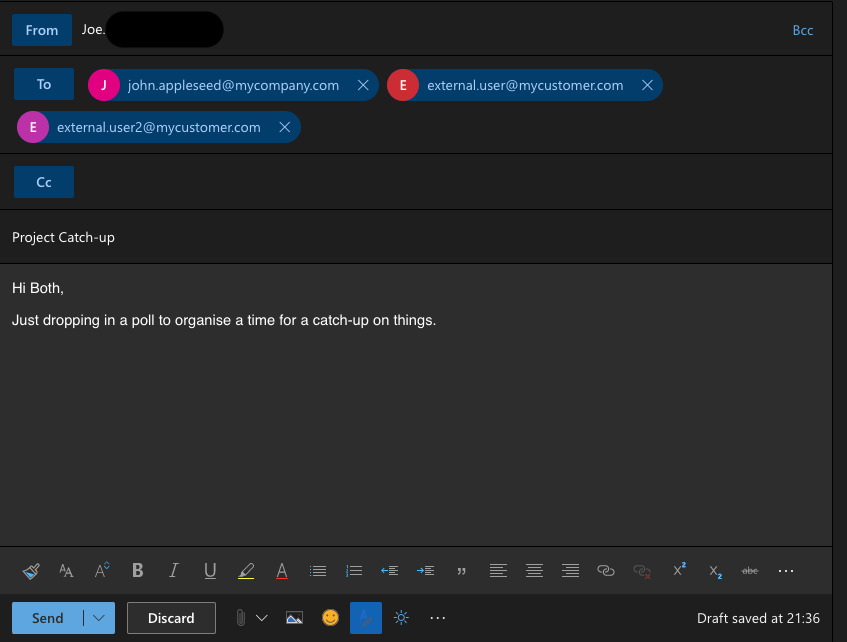
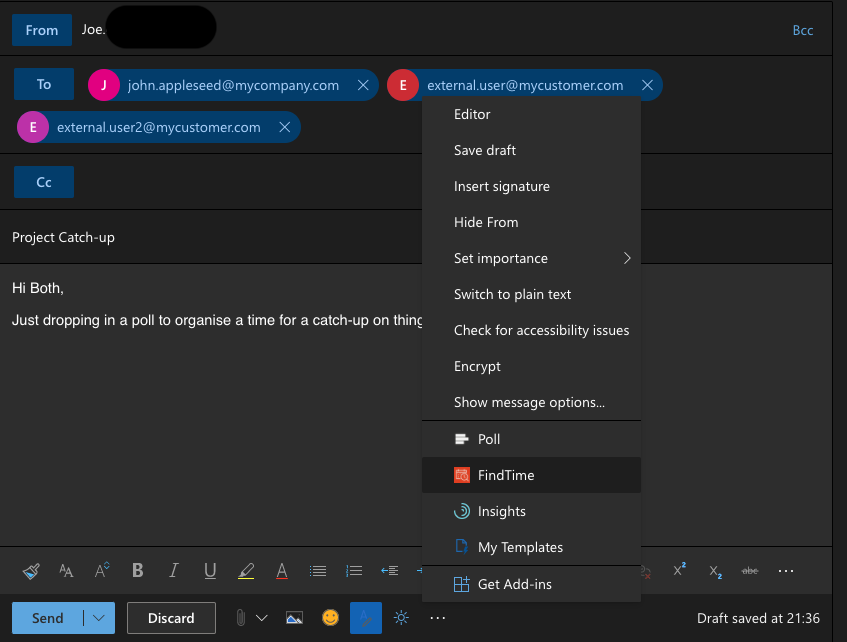
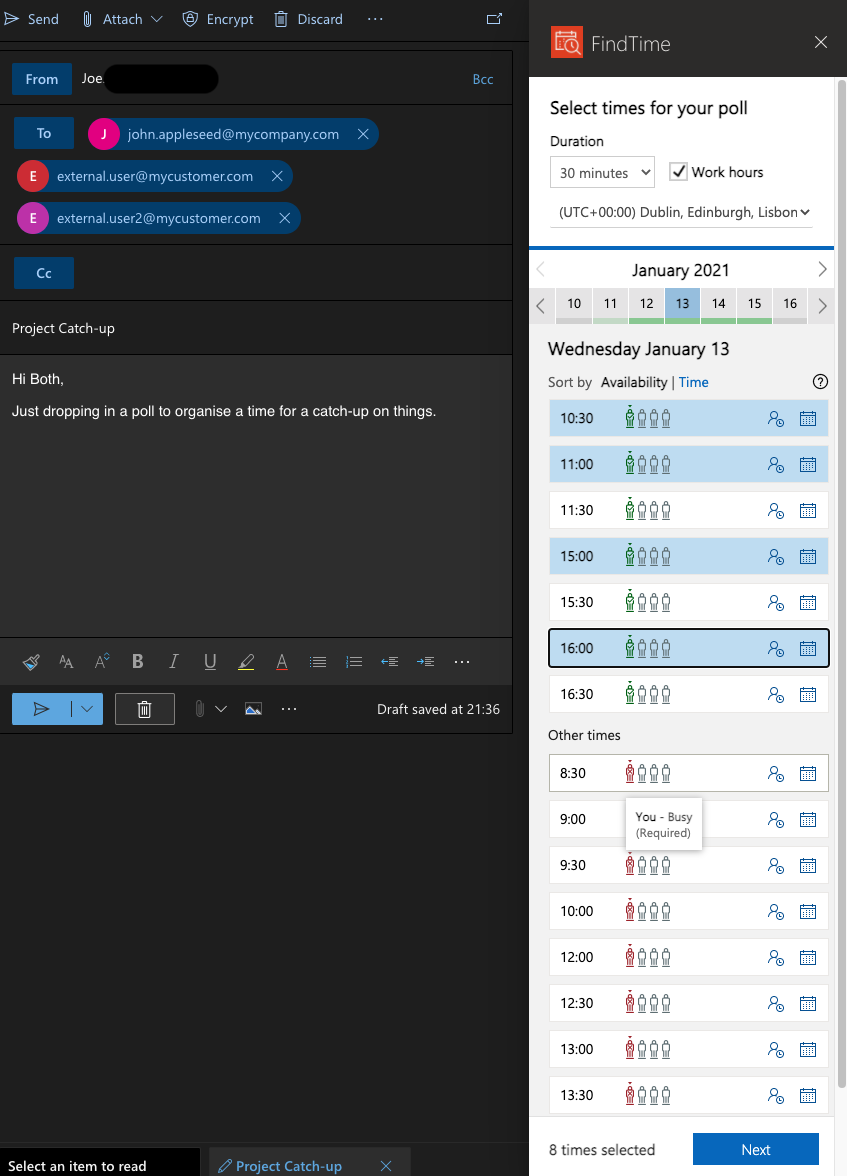
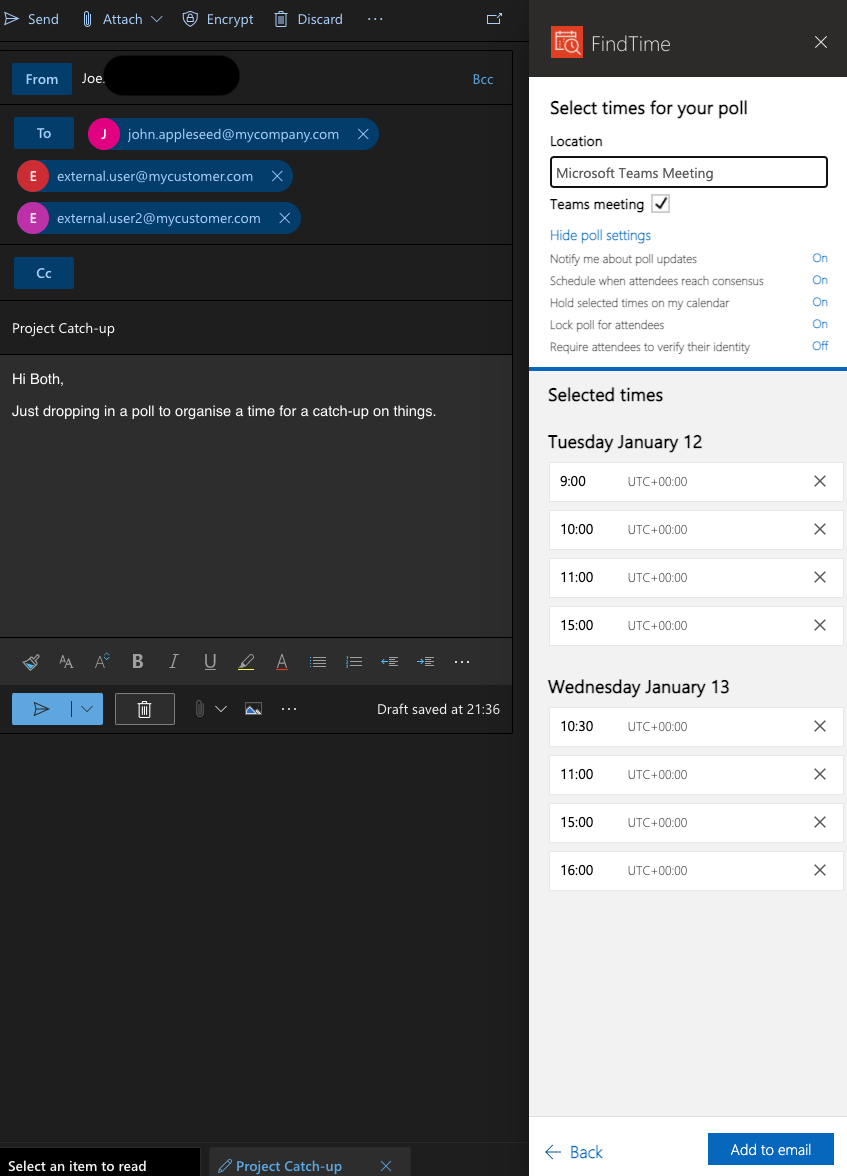
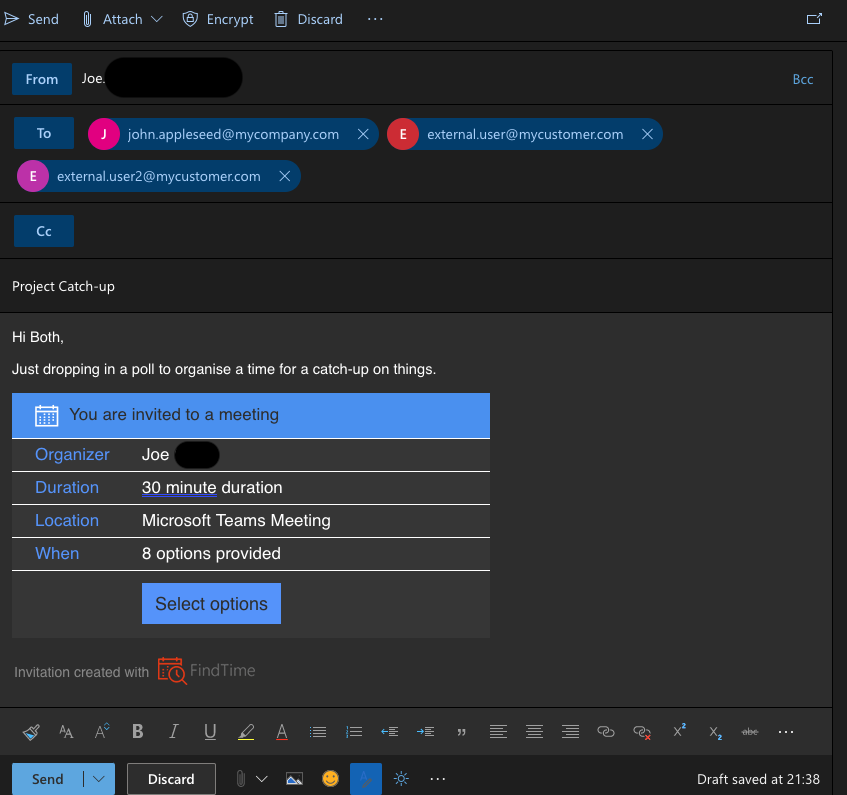
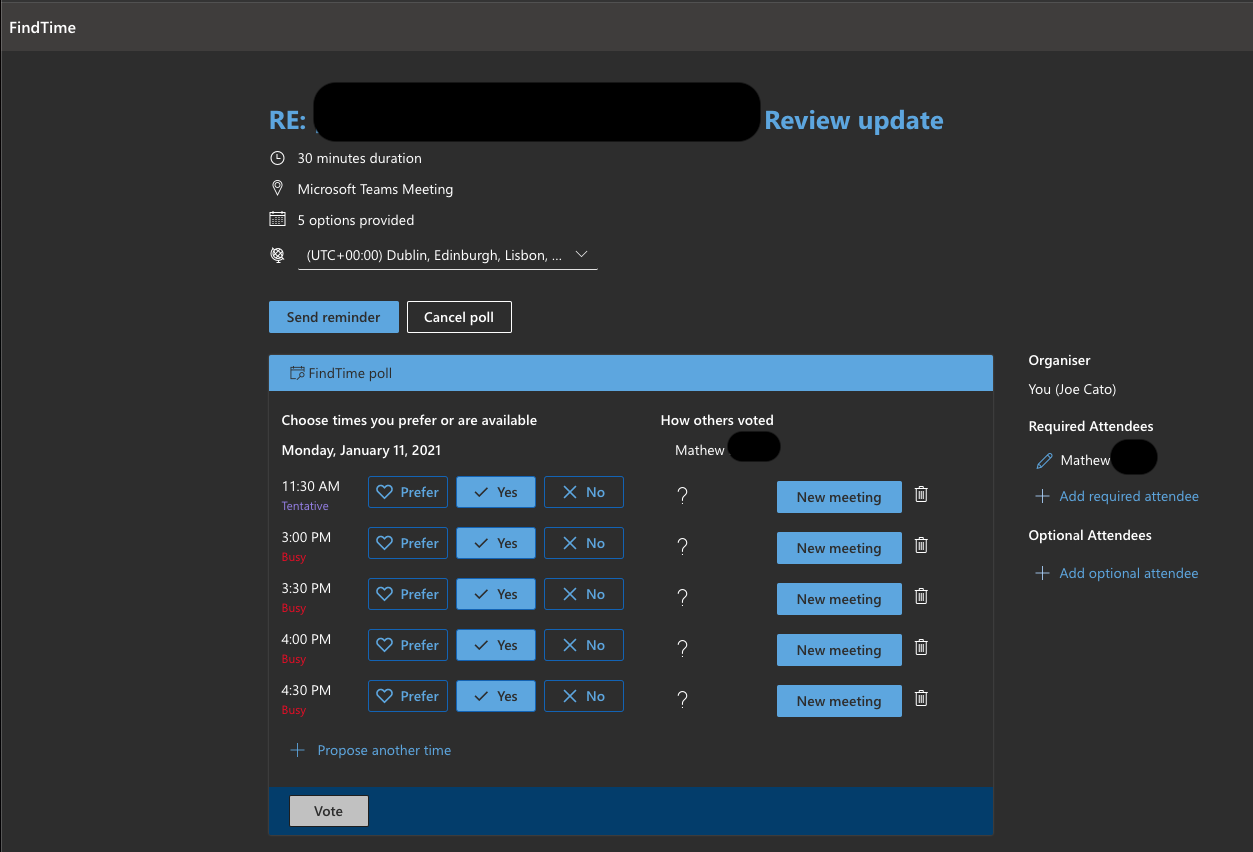
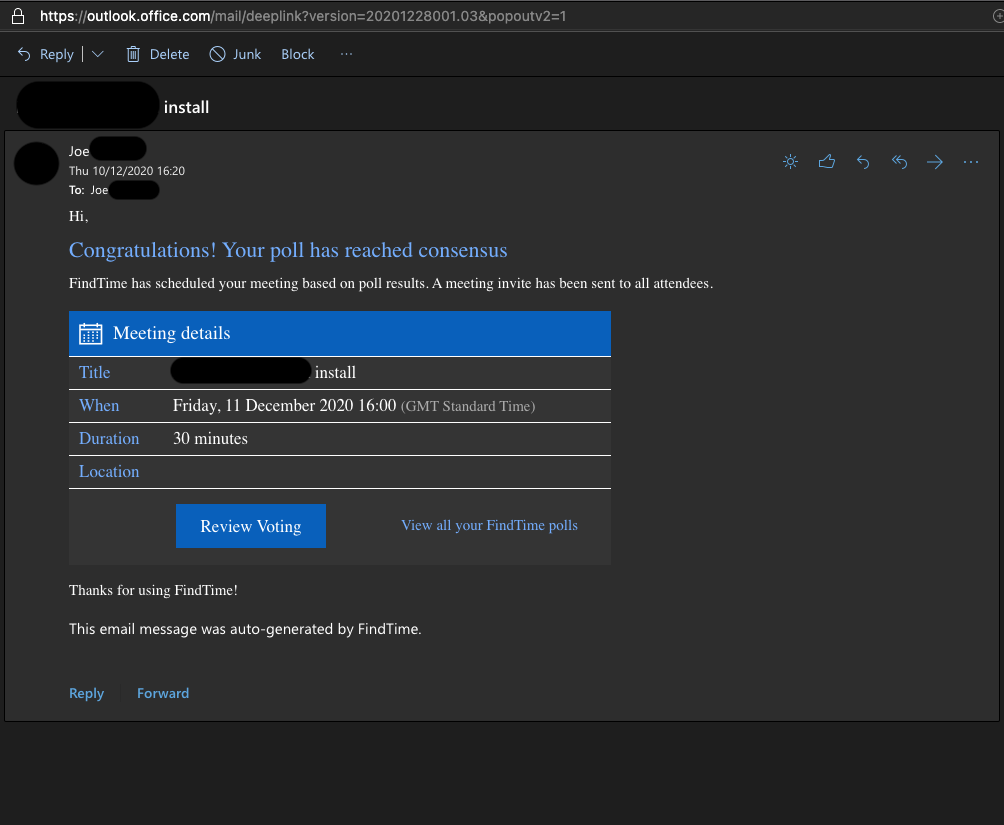
How to deploy FindTime across an organisation
Central Outlook add-in deployment and ongoing management used to be a pain point for many organisations. With Microsoft 365 however, it’s really easy to deploy an add in, as shown below.
FindTime will then be deployed to all users in the organisation. As shown in the screenshots, you can choose deploy to just yourself or a select group of users first.
Hopefully you’ve found this helpful! Feel free to leave any comments below.